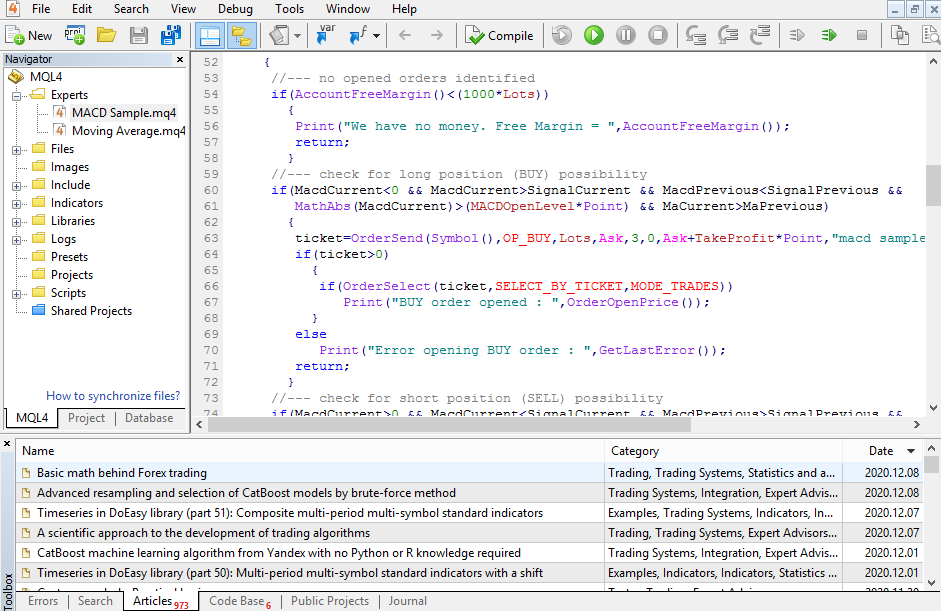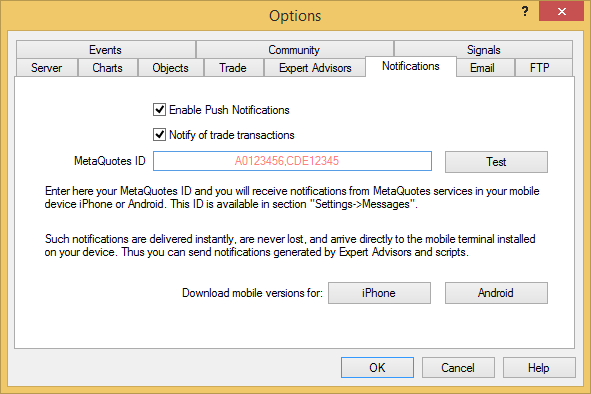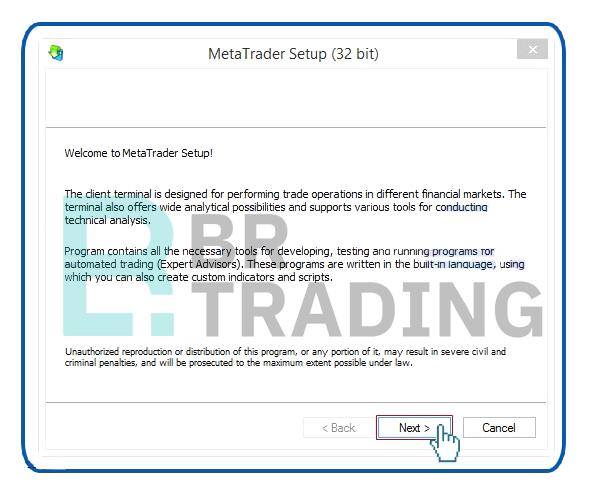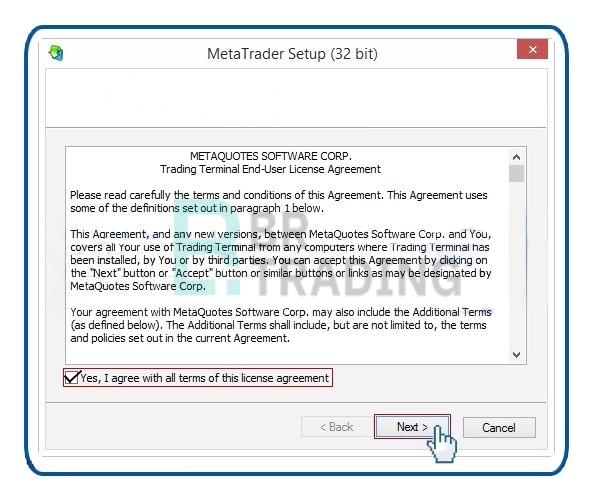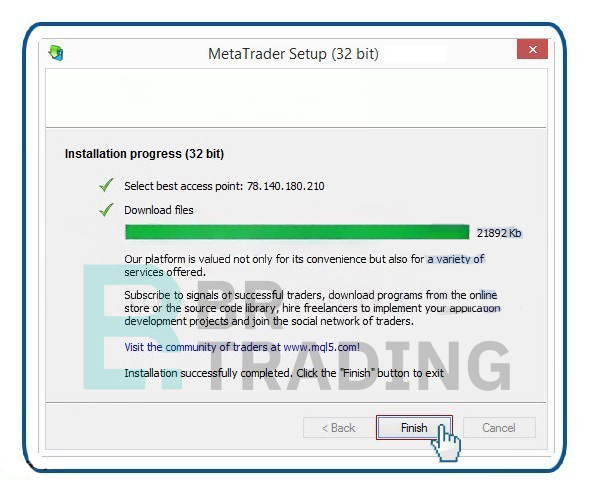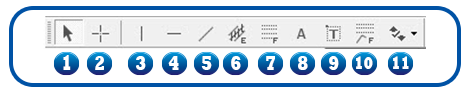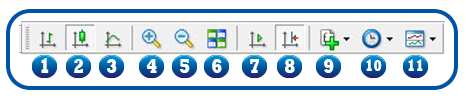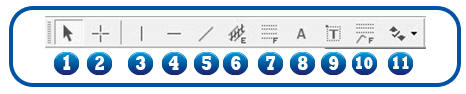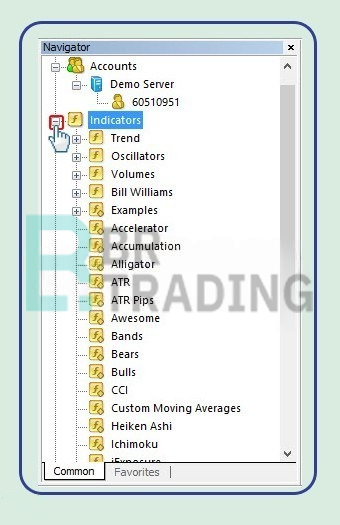- Home
- About us
- Courses
-
News
Others
- ترمب يعلن اتفاقاً "تاريخياً" مع الاتحاد الأوروبي لتفادي حرب تجارية
- قرار الفيدرالي اليوم.. غموض متوقع حول مسار الفائدة ومعارضة قد تشق الصف
- للمرة الخامسة.. الفيدرالي يبقي الفائدة دون تغيير متجاهلاً ضغوط ترمب
- نتائج الشركات تدعم وول ستريت بعد تراجعها إثر مواقف الفيدرالي
- مؤشرات الأسهم الأميركية ترتفع وسط رهانات على خفض قريب لأسعار الفائدة
- فوضى في سوق الذهب العالمية جراء رسوم أميركا المفاجئة
- ترمب يدرس السماح لـ"إنفيديا" ببيع شريحة "بلاكويل" إلى الصين
- "وول ستريت" تواجه معضلة التحوط مع تضخم التقييمات
- الأسهم الأميركية تتراجع من مستويات قياسية وسط بيانات اقتصادية متباينة
- أبرز الاستنتاجات من ندوة الاحتياطي الفيدرالي في "جاكسون هول"
- ما العملات المستقرة؟ وكيف يجري تنظيمها؟
- الاتحاد الأوروبي يقترح إلغاء الرسوم على سلع أميركية تلبية لمطالب ترمب
- ترمب يعفي الذهب واليورانيوم ومعادن أخرى من الرسوم الجمركية
- المركزي الصيني يواصل شراء الذهب للشهر العاشر على التوالي
- أسبوع حاسم للسياسة النقدية العالمية.. "الفيدرالي" يتأهب لأول خفض للفائدة في عهد ترمب
- الأسواق تترقب خفض الفائدة.. ورهانات صعود الأسهم والسندات تتراجع
- الأسهم الأميركية تبلغ قمة جديدة مع توسع توقعات خفض الفائدة
- بعد خفض الفائدة.. باول يوحد صف الفيدرالي وسط عواصف السياسة والاقتصاد
- آمال الأسواق تتعلق بمكالمة ترمب وشي اليوم.. وهذا كل ما تحتاج لمعرفته
-
Education
- Currency Pair System in the Forex Market
- Features and Characteristics of the Forex Market
- The Concept of Leverage and Its Sizes
- The Concept of Financial Markets
- What Is Margin and How Does It Work?
- Types of Forex Market Participants & Their Purposes:
- Swap Benefits or Rollover in Trading
- MetaTrader 4 Program Explanation
- Calculating the Point Value and Profit/Loss Calculation
- Types of Trading Orders in Forex
- Forex Trading Mechanism
- Trading Contracts in the Currency Market
- Understanding Price Movement in the Forex Market
- Understanding Forex Market Sessions and the Power of Liquidity Overlaps
- Top 8 Traded Currencies in the Forex Market and Their Global Impact
- Open Live Account
Forex Market and Currency Trading
The decentralized nature of the Forex market has led to a unique trading style that is somewhat different from other financial markets. In this topic, we will discuss the Forex trading platform, which is the window through which traders monitor currency pair prices, follow them, analyze them, and execute trades.
The Forex trading platform we will focus on is MetaTrader 4 (MT4), the most popular and widely used platform among Forex traders. It is offered by almost all Forex brokers worldwide.
Historical Overview
In 2002, a group of technical developers at MetaQuotes Software launched the Forex trading platform MetaTrader 4 (MT4). At the time, it was a basic version of the one currently in use. Initially, it did not gain much popularity among brokerage trading platforms, and the first version went through several technical iterations before the 2005 release, which began to spread and establish itself among the trading community. It became widely adopted as a replacement for brokers' proprietary platforms.
The MT4 program provided an effective and integrated trading environment, despite its simplicity, which was one of the key factors behind its widespread use. As financial markets evolved and brokers expanded, the use of MT4 was no longer limited to Forex trading only but also extended to futures contracts, CFDs, stocks, commodities like gold, silver, oil, and cryptocurrencies like Bitcoin, Ripple, and Ethereum. With the advent of smartphones, the platform became available on Android and iOS, further increasing its user base.
Even after MetaQuotes discontinued support for MT4 in hopes of encouraging clients to switch to the newer MetaTrader 5 (MT5) platform over 10 years ago, Forex and financial market traders continue to rely on MT4, despite the additional features and support available on MT5. This is largely because MT4 users had developed automated trading systems and indicators based on its programming language, MQL4, which is incompatible with MQL5, the language supported by MT5.

Features of MetaTrader 4
MetaTrader 4 offers several important features that helped it gain popularity initially and maintain its user base even in the face of the newer MT5. Here are some of its key features:
-
Interface
One of the major advantages of MetaTrader 4 is its simple interface (also referred to as an intuitive interface). Most traders can use it without the need for a detailed explanation, rarely facing issues when opening positions, checking market prices, or adjusting indicators and charts. It also offers a high degree of control and customization. -
Charts
When MT4 first appeared, it was among a group of brokerage trading platforms that offered charts for displaying prices, but with a primary focus on execution. These charts lacked graphical tools and customization options, making it difficult for traders to analyze. However, MT4 stood out by offering an integrated charting system with a wide range of graphical tools, easy to use and customize, making it a competitive advantage both at the time and still today. -
Automated Trading Solutions
Automated trading systems, or programming scripts that generate Forex trading signals, are very popular among both beginner and advanced traders in the Forex and CFD markets. MT4 provides an ideal environment for creating, customizing, testing, and automating such trading systems, enabling direct market execution.
Disadvantages of MetaTrader 4
While MT4 has been extremely popular, it does have some limitations that prevent it from being the strongest platform among trading programs in financial markets. It may have been dominant among free platforms and beginner traders in the Forex market, but professional or advanced traders may find some shortcomings. The main disadvantages are as follows:
-
Incomplete Historical Data for Testing
The historical data available for testing is sometimes incomplete or insufficient. -
Execution Speed
Although acceptable, MT4's execution speed may not be fast enough for intensive and rapid execution. -
Web Platform
The web-based platform, or browser-based trading program, does not support automated trading. -
Limited Timeframe Customization in Charts
The charts in MT4 do not allow for custom timeframes beyond the default ones.
How to Download and Install MetaTrader 4
You can download the MT4 program from the Forex broker's website you are using.
-
Once the program is downloaded, follow these steps to install it:
st, in the welcome window, click Next to proceed to the next step.
-
Then, agree to the program's terms and click Next.
-
Allow the program to complete the installation and click Finish once done.
-
-
Upon launching the program, enter your account details and click Login:
-
Login: Your username provided when you opened your demo account.
-
Password: Your password.
-
-
After logging in, the main program window will appear.
MetaTrader 4 Interface Explanation
Watch the following video for a detailed explanation of the components of the MetaTrader 4 Forex trading platform interface:
Drawing and Analytical Tools Menu Explanation
This video explains the drawing and technical analysis tool menus for charts in MetaTrader 4:
How to Add Indicators
Click the + sign next to "Indicators" to view the complete list of technical indicators available in MT4. For a guide on how to add indicators, watch the following video:
General Features:
-
Add a chart
-
Profile management – Add, Edit, Delete
-
Open the currency pairs data list
-
Open the detailed currency data list
-
Open the technical indicators list
-
Open the auxiliary data list
-
Strategy tester
-
New trade
-
Program wizard
-
Automated trading
Chart Types and Controls:
-
Bar chart
-
Candlestick chart
-
Line chart
-
Zoom in
-
Zoom out
-
Arrange charts
-
Go to end of chart
-
Scroll chart slightly to the left
-
Add a technical indicator to the chart
-
Change timeframes
-
Change program theme/template
Drawing Tools:
-
Use the cursor icon
-
Selection tool
-
Draw vertical line
-
Draw horizontal line
-
Draw trendline
-
Draw price channel
-
Fibonacci levels
-
Add text label
-
Add sticker
-
Draw Fibonacci projections
-
Add arrows and signals to the chart
Timeframes:
-
1-minute timeframe
-
5-minute timeframe
-
15-minute timeframe (Quarter hour)
-
30-minute timeframe (Half hour)
-
1-hour timeframe
-
4-hour timeframe
-
Daily timeframe
-
Weekly timeframe
-
Monthly timeframe
Trading Data and Auxiliary Menus
-
Trade: Displays open trade data, available and reserved margin data.
-
Exposure: Shows the risk percentage of each currency in your trades.
-
Account History: Displays all operations and transactions.
-
News: Shows news provided by the broker.
-
Alerts: Displays alerts.
-
Mailbox: Displays private messages sent from the broker.
-
Markets: An online store to buy and download Forex books, programs, and trading experts.
-
Signal: Displays trading signal providers and their performance.
-
Code Base: Shows programmed tools and indicators.
-
Experts: Displays data for automated traders.
-
Journal: Shows all account activities.
Customizing and Changing Chart Templates
To enlarge a chart to full screen, click Maximize at the top-right of the chart window.
To change chart templates, click Template from the top menu, then select any template from the dropdown menu. To change chart colors and modify templates, watch this video:
Video on Changing Chart Templates
How to Trade and Open Forex Orders on MetaTrader 4
In the following video, you will find a tutorial on how to trade Forex and open orders via MetaTrader 4:
Video Tutorial on Opening Orders
To open a position:
-
Right-click on one of the currency pairs from the market data list and select Chart Window.
-
Right-click anywhere on the chart and choose Trading then New Order, or press F9.
Fill in the required fields, such as the number of contracts, stop loss, take profit, and order type, and click Buy or Sell.
Using MetaTrader 4 on Mobile
You can also trade and follow your positions via mobile. There is an Android and iOS app available. For more information, check out the following videos:
Android App
iOS App